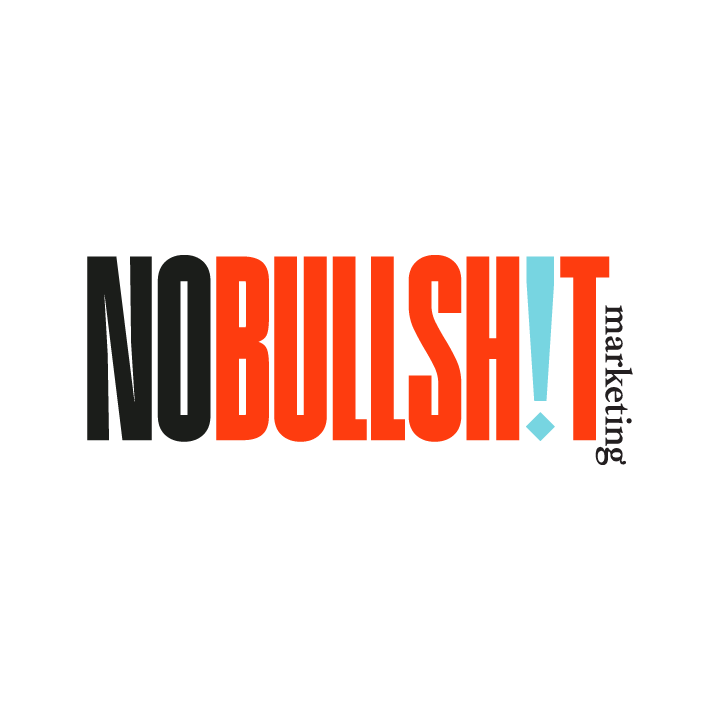How to Shoot and Edit a Polished Video
We’ve talked in the past about the importance of creating a polished video, but now you’re asking yourself how. After all, you understand that videos appeal to both visual and auditory senses, get more shares on social media, and communicate your message much more effectively than text or graphics. But the idea of editing your own video? That sounds complicated!
The truth, however, is that it’s fairly simple. All it takes is a little bit of planning, some extra accessories for your phone, and a few minutes with basic editing software.
Step 1: The Planning Stage
Planning your video out ahead of time will make it a lot easier for you to edit. You’ll be collecting footage mindfully with a vision on how you’re going to use it. If you just record clips on a whim, you’re going to need to put in a lot more time and creativity later trying to find a good way to make it all come together.
But your planning stage doesn’t have to be a week-long process, especially if you’re creating a simple two-minute video. Give yourself an hour to decide what message you want to convey and jot down a few notes. These notes don’t need to be a detailed script or storyboard, but they should still reflect a general idea of what clips you need to get and what needs to be said in each clip.
Step 2: Shooting Your Video
Most videos can be shot with your smartphone — no fancy video equipment required. However, you can always upgrade the quality of your shots with some basic accessories available from most tech shops — a selfie light, a microphone, and a clip-on camera lens will make a huge difference in the quality of picture and sound you capture. You can usually get all three accessories for less than $50 depending on which brand you get.
It also helps to download a teleprompter app for your phone. You don’t need to enter a full script of what you’re going to say — a few bulleted talking points and key phrases are enough to make sure you’re not tongue-tied and tripping over your words when you’re recording.
When you’re recording, collect plenty of footage. Don’t be afraid to do multiple takes (even if you get it right the first time), as this will give you options when you’re putting everything together. Don’t forget to collect a few wide shots and close-ups that you can use when you’re editing your video together.
Step 3: Editing Your Video
After you have all your raw footage, go through and watch each of your clips. Delete any that you know you aren’t going to use, and narrow down the best takes that you plan to use in your edited version.
Open up your clips in your video editing software. You can use iMovie (available on Apple devices) or Microsoft Video Editor (available on PCs), or download a third-party app like Splice, which is free. There are also some editing capabilities on the back end of YouTube and Vimeo. While some differ in their ease of use, most offer the same basic capabilities.
Here are a few of the things you’ll want to do when you’re editing your video together:
Trim each clip to remove the unwanted parts. If you (or whoever is featured in the video) hesitate a few seconds after you hit the record button, or if you stop talking and stand there awkwardly for a few seconds before you stop the recording, then you’re going to want to take those seconds out. Similarly, if the first half of a clip is good but the second half isn’t, you can splice the clip and delete the part you want to remove.
Set the clips in the order you want them and add transitions where they’re appropriate — things like fade-ins, swipes, and dissolves will give your video a bit of flair. But be careful not to add too many effects or else your video could end up looking gimmicky.
Add background music to set the mood. You can use stock music available through your editing app, or you can pull music you have saved on your device. Be sure you have the rights to use whatever music you’re using. You can also add voiceover recordings where appropriate.
Type out text to serve as credits and captions where you need them. If you want to identify somebody featured in your video (even if they introduce themselves), consider adding their name and title at the bottom of the screen. If somebody in your video says something important, consider having a caption with the phrase or sentence appear at the bottom of the screen to provide emphasis.
Once you’re done putting your video together, you’ll have the option to save the finished version to your device and/or upload it to social media. Remember to add a creative title and description, and be sure to promote your video across as many platforms as you can.
Want help putting together a great video to elevate your online presence? The team at Ann’s Social Media & Marketing can guide you. Reach out to us today by calling 443-679-4916 or emailing ann@asmmdigital.com.